Solve Printer Problems on Your Own – Easy Repair Tips
Learn How to Troubleshoot Any Printer – Easy, Effective, and Cost-Friendly Tips
All Printer Fixes You Can Learn Here
From setup to repairs, get expert info to handle all your printer needs Fast, reliable tips to keep your printer running at its best

Hardware Repairs
Fix Your physical issues such as paper jams, broken trays, button failures, and scanner malfunctions. Your printer will be back in working order with fast, expert care.

Software & Driver Support
Having trouble installing drivers or connecting your printer? Resolve software glitches, installation errors, and system compatibility issues across Windows and Mac.

Print Quality Improvement
Are your prints faded, streaked, or blotchy? Clean, calibrate, and fine-tune your printer for crisp, professional-quality results every time.
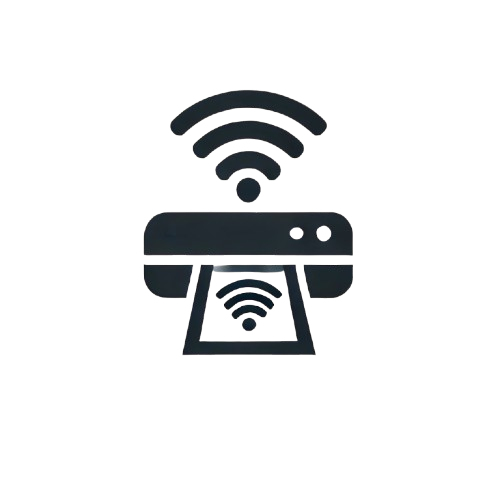
Wireless & Network Setup
Struggling with Wi-Fi printing or network drops? Set up and troubleshoot wireless and wired connections so your printer stays online and ready to print.

Ink Tank & Cartridge Support
Learn how to troubleshoot and maintain ink tanks and cartridges with ease. Our guides cover common issues like low ink warnings, poor print quality, and proper refilling techniques.
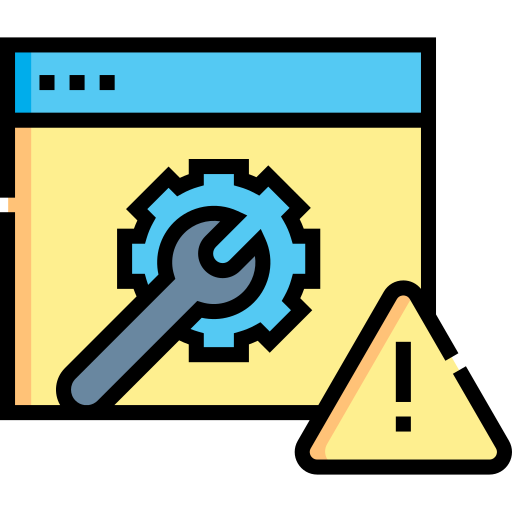
Preventive Maintenance
Keep your printer running longer with regular checkups, cleanings, and performance tuning to avoid future breakdowns.
Printer Hardware Repairs: Common Issues and How to Fix Them
When your printer stops working, it’s not always a software or cartridge issue—sometimes, the problem lies in the hardware. Understanding basic printer hardware components and how to troubleshoot them can save you both time and money. In this guide, we’ll walk you through the most common hardware problems and how to fix them yourself.

Printer hardware issues are common and often easy to fix with a bit of guidance. Problems like paper jams, power failures, unresponsive buttons, and paper feed issues can usually be resolved at home. For paper jams, carefully remove any stuck sheets and clean the rollers. If your printer won’t turn on, check the power cable and outlet; a faulty internal power supply might be the cause. Unresponsive buttons may need cleaning or could indicate a control board issue, while paper feed problems often result from worn rollers or incorrect paper loading. Unusual noises like grinding can point to debris, gear wear, or mechanical failure—open the printer and inspect moving parts for damage.
While many of these fixes are simple, more complex issues—such as a broken motherboard, damaged LCD screen, or internal wiring faults—are best handled by a professional. However, with the right troubleshooting steps and some basic care, you can fix many common printer hardware problems yourself and extend the life of your device. Our guides provide step-by-step instructions to help you diagnose and solve these issues quickly and safely.
🖨️ Printer Setup Guide
🖨️ How to Set Up Your Printer (Step-by-Step Guide)
Setting up your printer for the first time is easy with the right steps. Begin by unpacking your printer and removing all protective materials, including tape and plastic coverings. Place the printer on a stable, flat surface near your computer or Wi-Fi router. Plug in the power cable and turn the printer on. If your model uses ink cartridges or a toner drum, carefully install them according to the instructions provided in the box. Most printers will automatically prompt you to set the language, region, and date/time when first powered on. Follow the on-screen display to complete these steps, then load plain paper into the input tray.
For USB setup, connect the printer directly to your computer using the included USB cable. If you’re using a wireless model, press the Wi-Fi or WPS button on your printer and router to pair them, or follow the printer’s menu to connect to your network by entering your Wi-Fi name and password. Once the printer is connected, go to Brother’s official website (support.brother.com) and download the latest driver and software package for your model. Run the setup wizard on your computer, and it will detect the printer and complete the installation. After installation, print a test page to confirm that your Brother printer is working properly. If you experience issues, double-check the connection, driver version, and ink or toner levels.
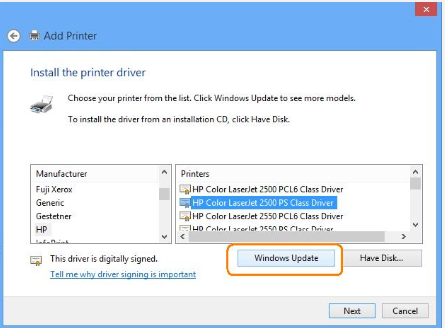
🖋️ How to Refill or Replace Ink in Your Printer
Printers typically use either ink cartridges or refillable ink tank systems, depending on the model. To check your ink levels, most models allow you to view the status directly from the printer’s LCD screen or through the software installed on your computer. When an ink cartridge is low or empty, a message will appear on the screen. For cartridge models, open the ink cover (usually on the front or side of the printer), gently push the release lever to remove the old cartridge, and insert the new one in the correct color slot. Make sure it clicks into place securely. After closing the cover, the printer may run a brief cleaning cycle before becoming ready to print.
For refillable ink tank models, such as those in the INKvestment or Refill Tank series, you’ll need to use genuine ink bottles. Open the ink tank cover, match each bottle to its corresponding tank (black, cyan, magenta, yellow), and slowly pour the ink in until it reaches the fill line. Be careful not to overfill or spill. After refilling, close the tank lids securely and let the printer run a self-check or cleaning process. It’s important to always use the correct ink type for your printer model to avoid clogging, damage, or print quality issues. Regularly checking and maintaining ink levels will help extend your printer’s life and ensure consistent, high-quality prints.
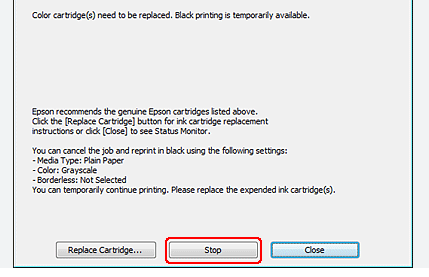
Fix Printer Software & Driver Issues on Your Own
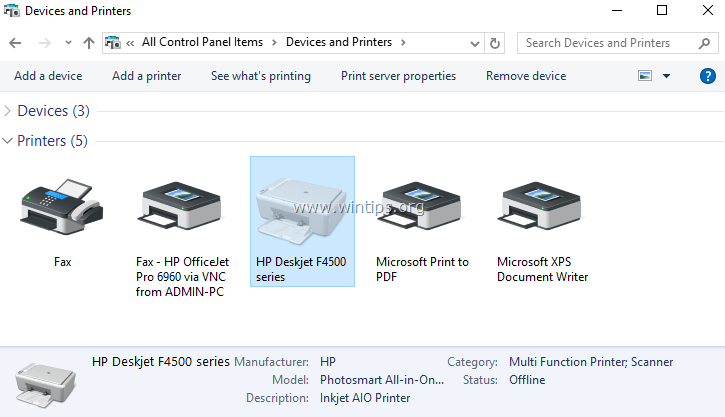
Proper software and driver support is essential for your printer to function smoothly. Without the correct drivers, your computer and printer may struggle to communicate, leading to issues like unresponsive printing, error messages, or missing features. Whether you’re setting up a new device or troubleshooting an old one, installing or updating the right driver is a crucial first step. You can usually find the latest drivers on the printer manufacturer’s website, tailored for your operating system (Windows, macOS, Linux, etc.).
Beyond drivers, printer software helps you manage print settings, monitor ink levels, and perform maintenance tasks like cleaning or alignment. If you’re experiencing problems such as print jobs getting stuck in the queue, connection failures, or scanning errors, outdated or corrupted software might be to blame. Our guides walk you through downloading, installing, and configuring drivers and software correctly to get your printer working efficiently and reliably again.
We offer complete printer set up, latest version, and advanced troubleshooting issue for all major printer brands and models, including inkjet, laser, wireless, and multifunction printers. Whether you’re updating a new device, encountering connection issues, or facing print quality problems, our skilled technicians are ready to guide you through each step with confidence.
Our expert support ensures your printer operates smoothly and efficiently—at home or in the office. We specialize in wireless set up, latest upgrades, performance optimization, and error fixing, delivering reliable, fast, and user-friendly solutions to keep your printing experience seamless—anytime, anywhere.